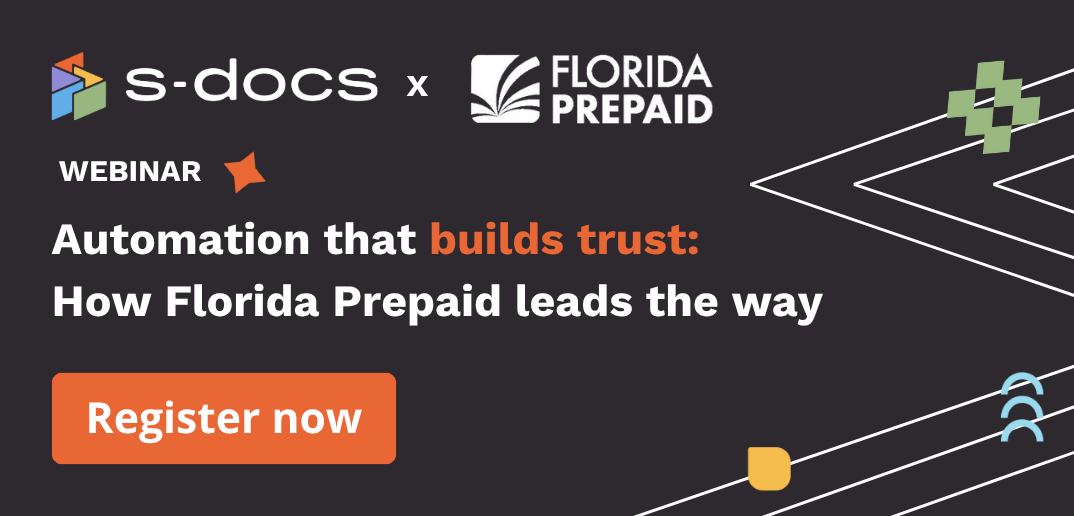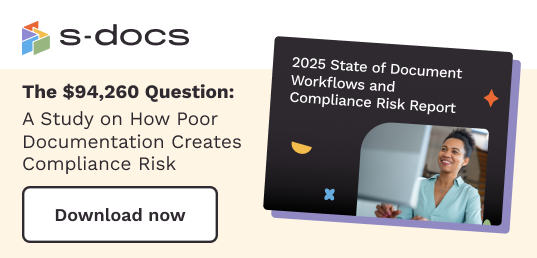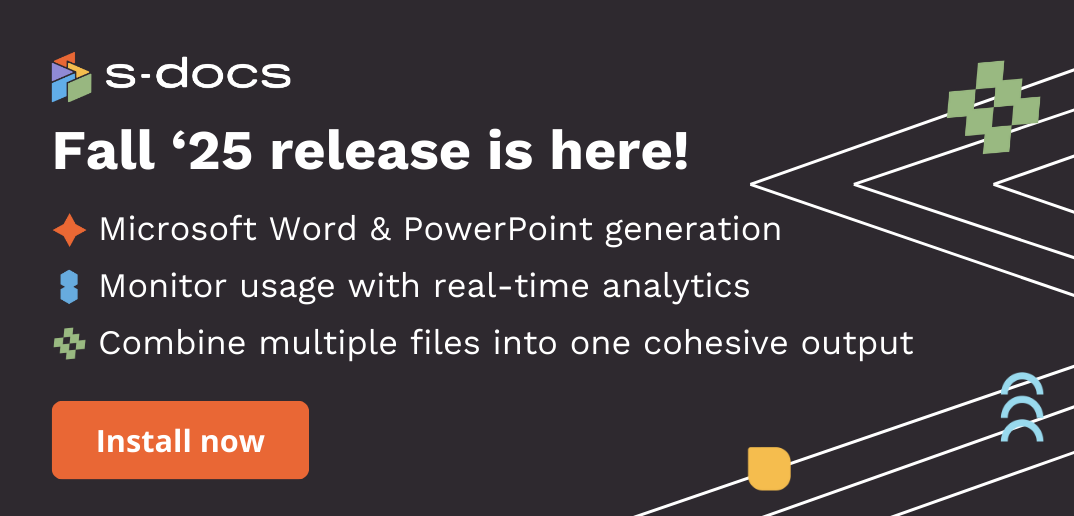Learn how to start generating documents from a published template to download or send for e-Signature.
1. Create a document using a published template.
To start creating documents using a published template, navigate to the cards in the company’s record and choose the template you want to use from the Available Templates card.
Here, you will see all the available templates for an object. In this example, the object is a Non-Disclosure Agreement.
2. Click the arrow icon next to “Generate Document” in your desired template card.
S-Docs will open the template in the S-Docs environment. Here, you can view the document and can choose to:
- Download the generated document. This will make it locally available. You can then finalize the document and share it via email or other means.
All generated documents are visible on the company’s HubSpot record under the Activities tab. The document will also open in the HubSpot environment if you click the link.Note: S-Docs does not store any documents. All documents are stored in the HubSpot database.
- Send the document for e-signature. Click here to learn how to send a document for e-Signature.