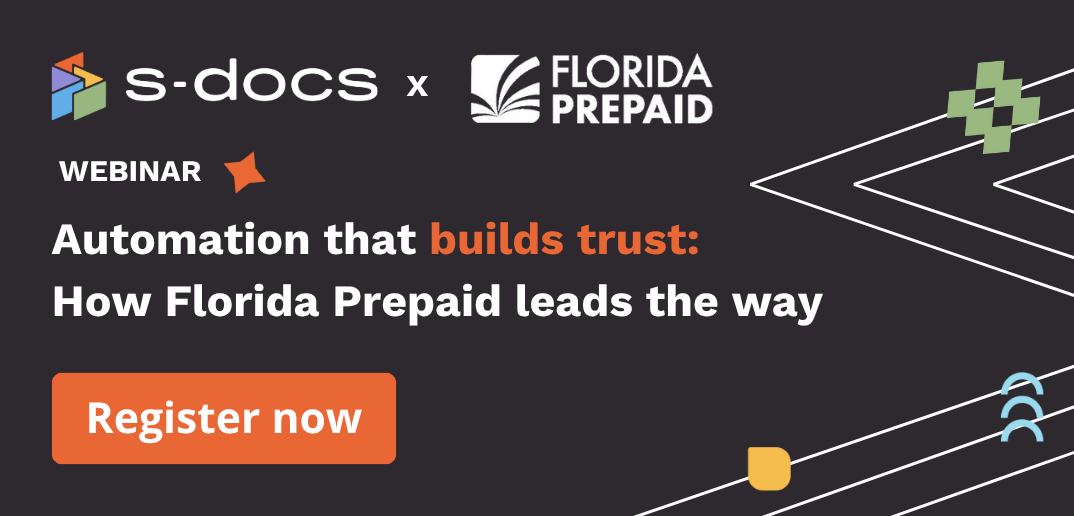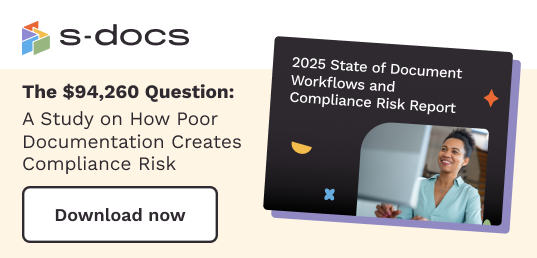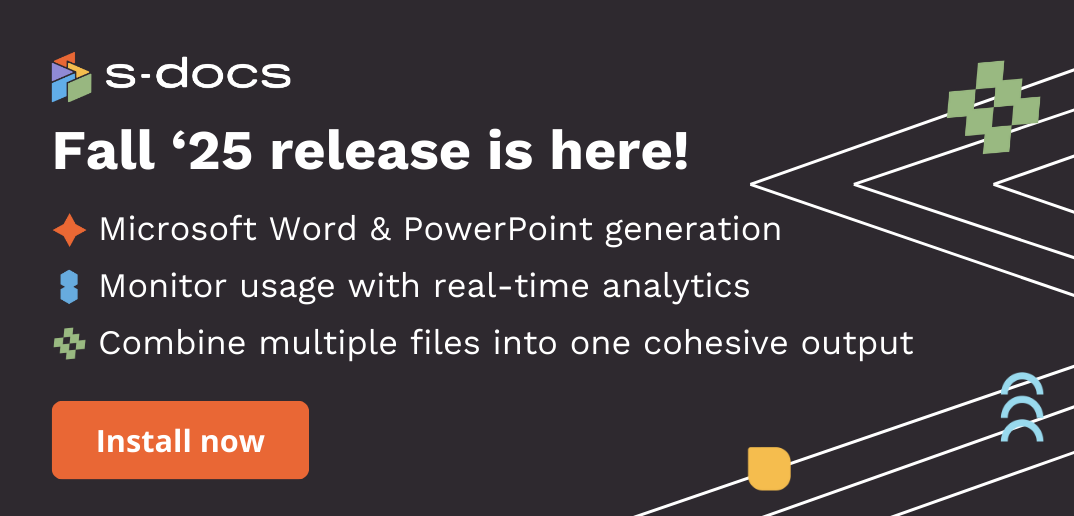When you install S-Docs, you will receive three Hubspot CRM cards on the right sidebar of your company or deal record’s page layout: Available Templates, Documents, and Signature Requests.
Let’s explore how you can customize and move these S-Docs cards inside of HubSpot, making it easier for users to generate documents and e-Sign envelopes from the company or deal record.
1. Click the Settings icon in the menu on the top right of your screen.
The following window will open (pictured below). Under the Settings menu on the left sidebar, scroll down to Data Management.
2. Under Data Management, click Objects, then Companies, and finally, Record Customization.
3. View, add, remove, and customize your cards.
Drag and drop the cards as they appear in the right sidebar. Doing this will adjust the order in which they appear in the company record right sidebar menu.
Note: S-Docs cards, by default, are added to the bottom of this list.