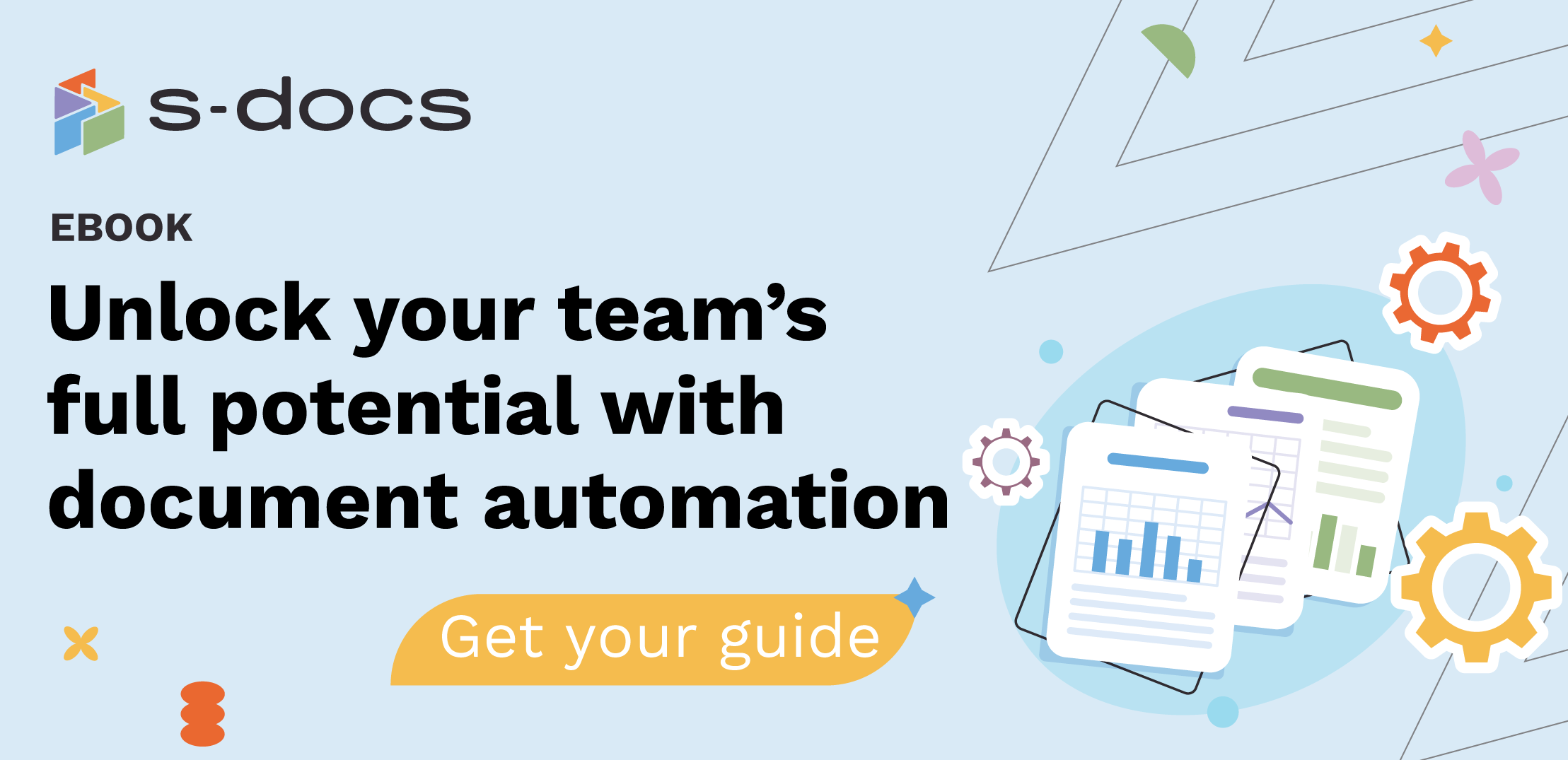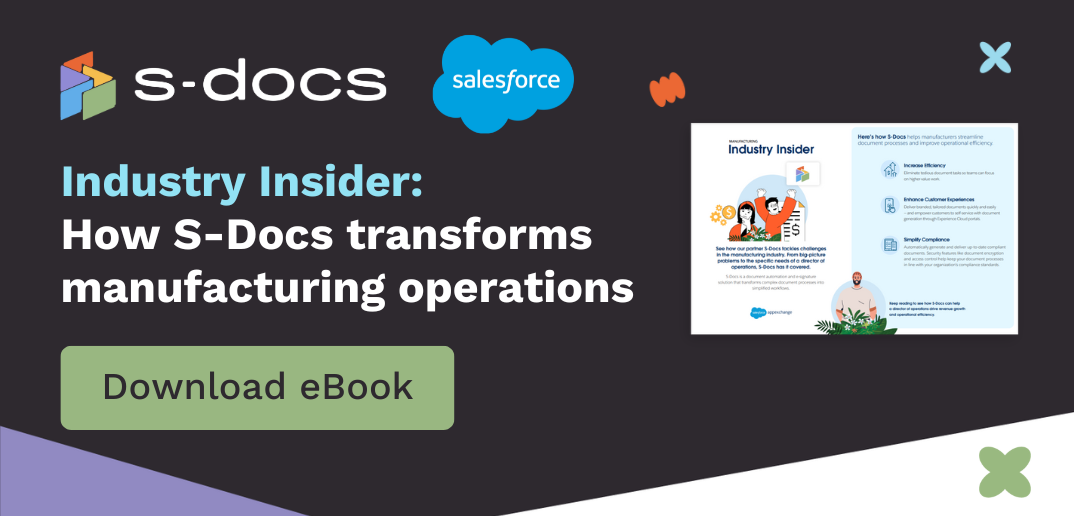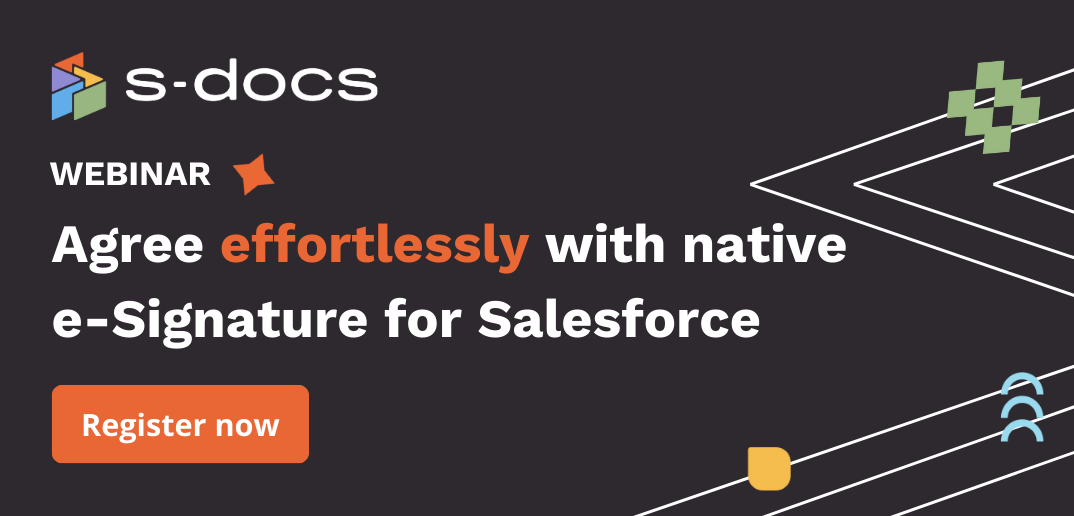You can now set the default value of an input field that you want your signer to fill out, saving time in the e-Signature process. Learn how here:
- In this example, we will use a W9 form. We have mapped a set of fields. Let's click on the Address input field.
- Use the Value option to set the default value. You can specify a static value, or a dynamic value from one or more HubSpot properties or you can combine static and dynamic values.
- To insert a property from a HubSpot property, start by typing the "@" symbol in the text area. A search box will appear and show all the fields available.
- Now search for the field in the search box and select the field. We'll choose "Company.Street Address" in this example.
- To add more properties, type "@" again, search for the property, and select the property you want to add.
- We will choose "Company.Street Address 2.”
- The properties included in the default value are shown within " and ".
- Here's an example where we have a comma in between city and state and a dash between the state and the zip code. The expression will show as: , 0 -
- Don't forget to update your template! Click Update Template.