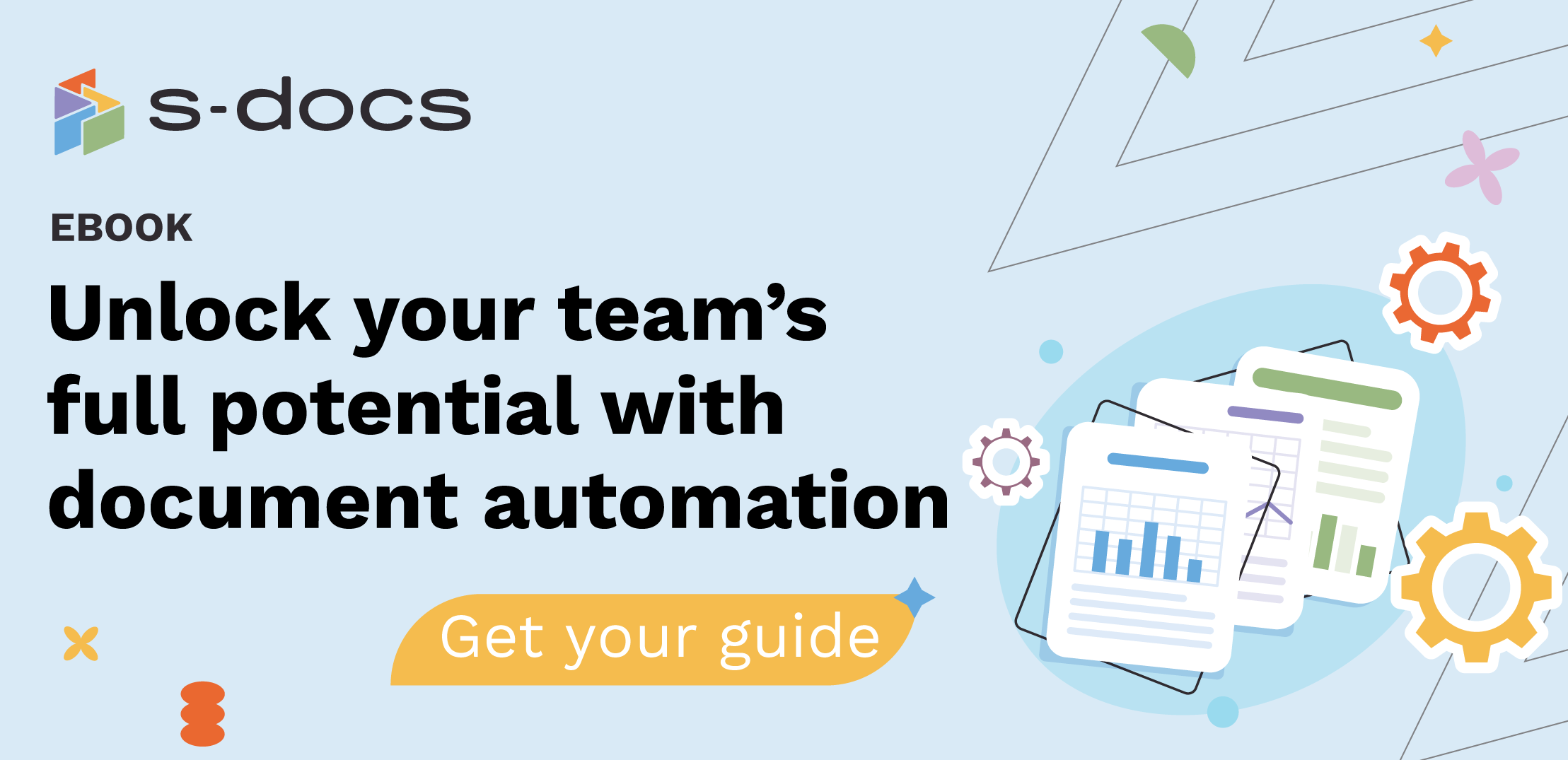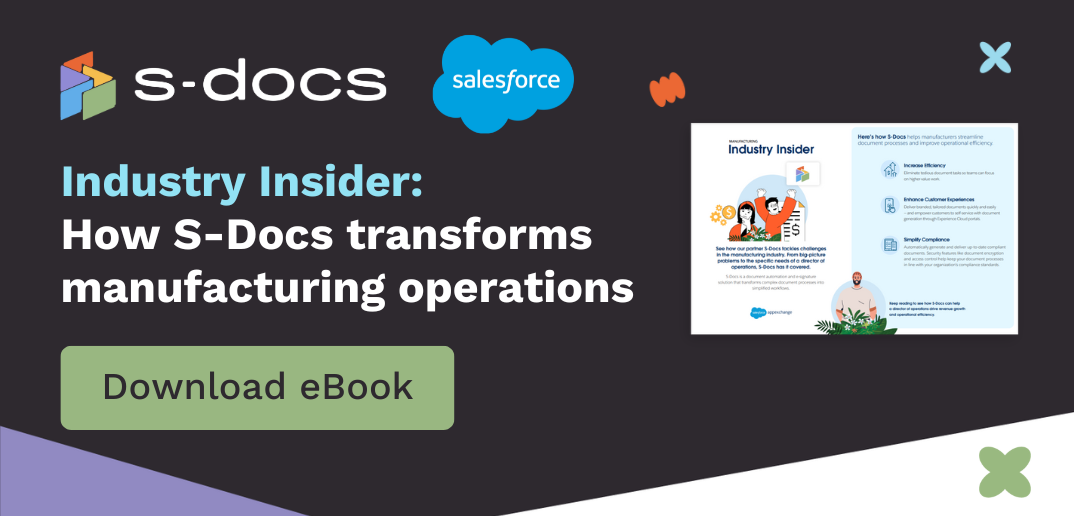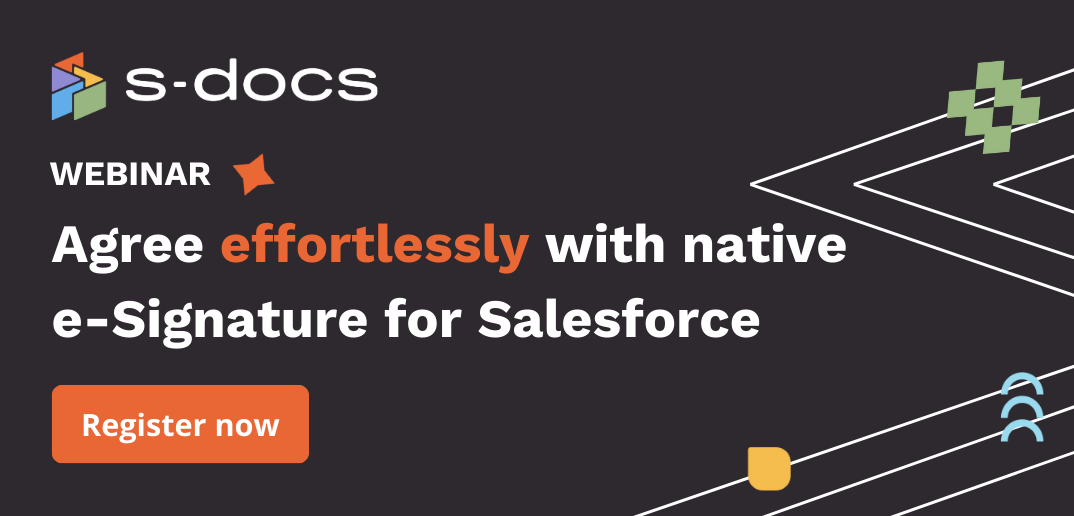Learn how to publish your template and allow an end-user to access the template and generate documents.

1. Access your templates on the S-Docs Homepage.
Navigate to the Available Templates card on the right sidebar of your company record. Scroll down to S-Docs Homepage and click the arrow icon next to “Manage Templates.”

2. Choose the template you want to publish.
This will take you to the S-Docs Homepage, where you will see a list of your templates. In this example, we’ll choose to publish the Quote document template. Click the name of the template.

3. Publish the template.
When you click the name of your document, it will open. Click Publish Template in the top right corner of your screen.

The Draft status changes from “Draft” to “Published”.

Its status will also change to “Published” in your list of templates on the S-Docs homepage.

4. Refresh your HubSpot account.
Once the template has been published, go back to your company record in HubSpot and refresh the page.
The template will now appear under the Available Templates card in the right sidebar.

The Quote template is now ready for use.