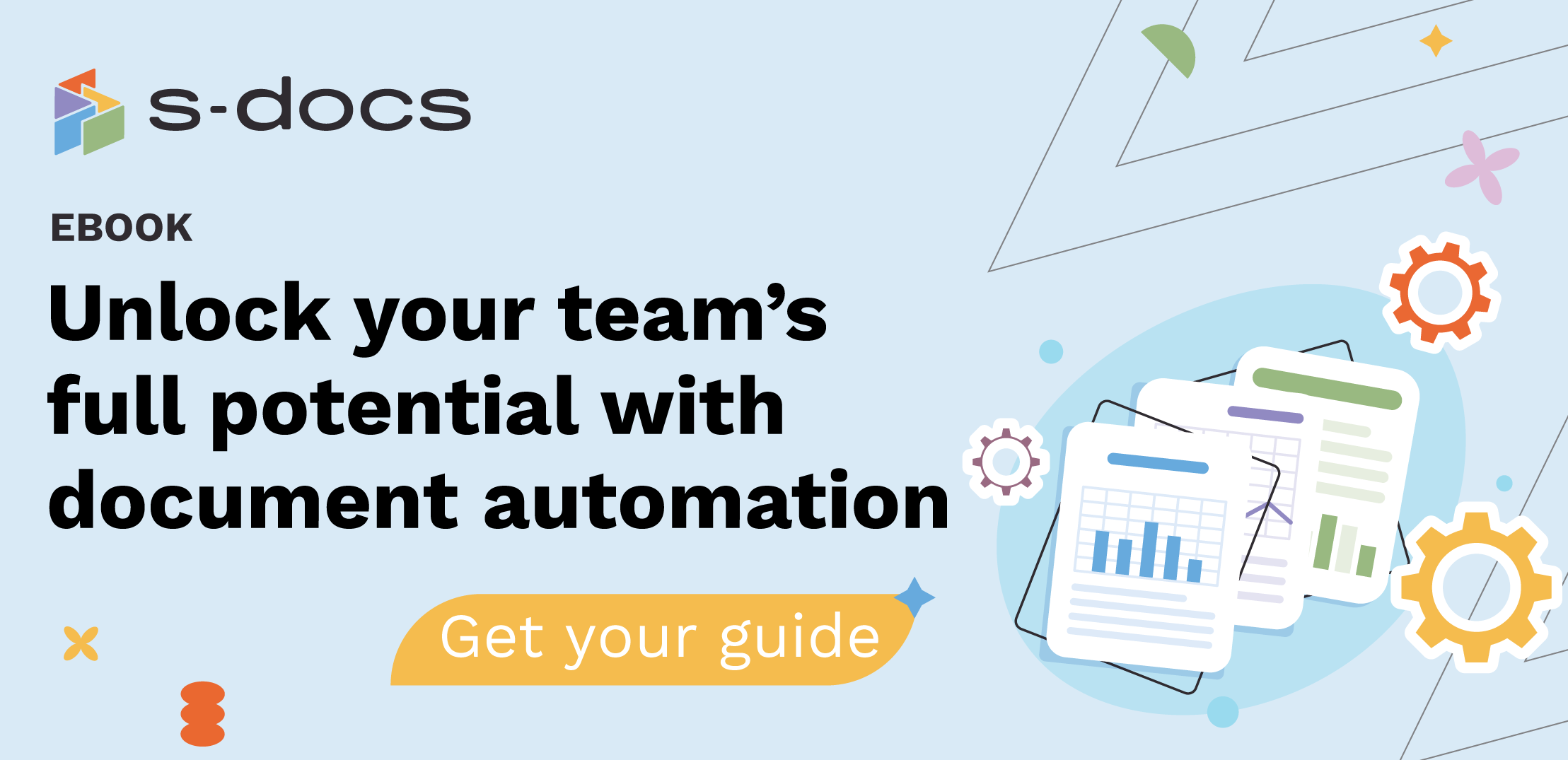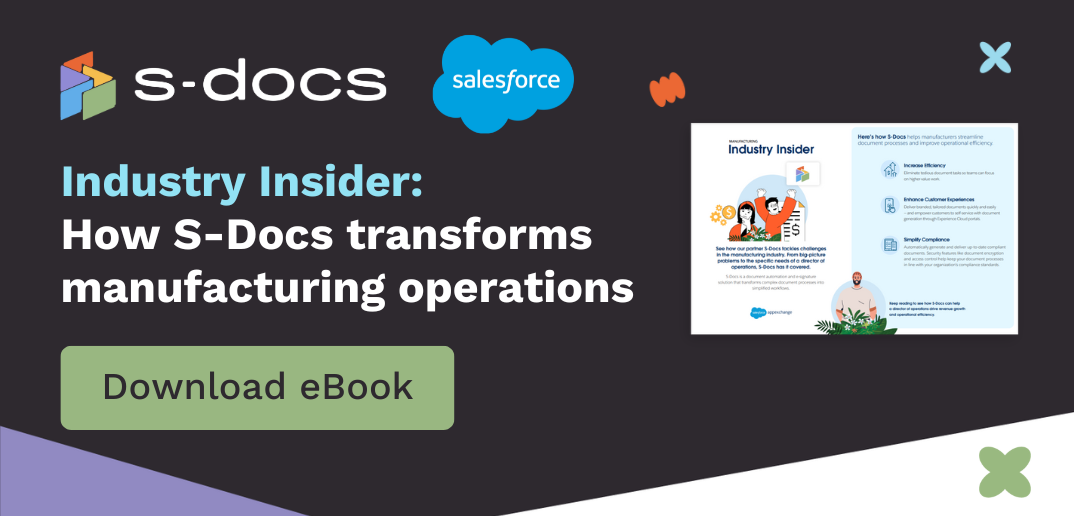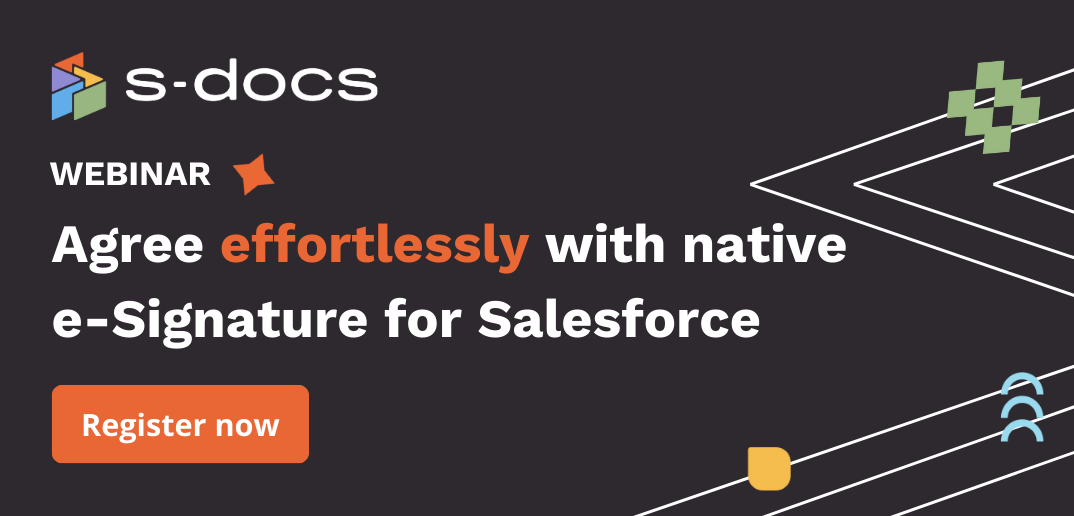Learn how to use the text editor in S-Docs for HubSpot.
First, generate a new document — learn how to do so here: Create your first S-Docs template or find the document you wish to edit on the S-Docs Templates page.
1. Name your document.
Click in the Untitled Document field and enter your document’s name. Once you have entered a name, you do not need to save your document; S-Docs will save your template automatically.
2. Start entering information.
To start entering information, click on the blank document. A plus sign will appear to the left of the cursor. This is called the context menu.

Click on the context menu and choose which blocks you’d like to add. You can add headings, text, lists, images, page breaks, or tables, for example.
You can also add a block to your document by simply dragging and dropping it from the left sidebar. A blue line will appear to indicate that the drag-and-drop function is activated.
3. Format your document.
Modify different aspects of your text by clicking on the vertical grip dots icon. This will give you further options such as adjusting text alignment, moving a block up or down, or deleting it. You can also use a filter to search for specific formatting elements.

Highlight the text you wish to change to perform in-line formatting. You can edit the color, size, format, and more by highlighting the portion of text you wish to edit and using the icons that appear below it or by clicking the tools at the top of the document window.