-Mark Hunter, The Sales Hunter
One of the most useful tools in a sales team’s wheelhouse is the sales quote -- and we’re not talking about the motivational kind that’s listed above this paragraph (although those can help too if you’re in need of some inspiration).
We’re talking about those handy documents that you send to prospects who are interested in what you’re offering, but need more information before making a buying decision. Sales quotes are a way to lay your cards on the table: they show the prices of your products or services, applicable discounts, and any terms that might be relevant.
Getting a quotation request is great because it means that your prospect is definitely interested in what you’re selling. However, it also means that they’re likely shopping around and receiving competitor quotes -- after all, they’re in search of the best fit for their business. It’s your job to prove that your solution is the one they need by giving them a winning quote that sets you apart.
How to Design a Professional Quote in Salesforce
So how do you do it? What should you consider when creating sales quotes, and how can you design them in a way that increases your win rate and improves customer satisfaction at the same time?
Luckily, you’ve come to the right place. As a native document generator and e-signature solution for Salesforce, we’ve had over ten years of experience helping our customers with great document design. Quotes are one of the most common documents that we come across, but despite the frequency with which they’re created, they can be difficult to get right. We’re here to help you transform your quotes into professional, eye-catching documents that your customers will love.
Creating professional quotes that use Salesforce data is easiest with a document generator like S-Docs -- all you have to do is create a template (or download one pre-made) and let our solution pull in all of the necessary data for you -- but the tips in this article will be relevant to you even if you go the manual route.
Let’s dive into building a professional quote template in Salesforce that will set your business apart from the competition, impress your future customers, and save you hours of productivity in the long run.
You Might Also Like: How to Build a Game-Changing Proposal in Salesforce
Sales Quote Basics
Generally, sales quotes contain three basic elements:
- A header section with contact and administrative information
- A body section that lists products/services and pricing
- A footer section with terms and conditions
There’s a lot of room for customization within these three elements, so think about the problem that your quote is trying to solve, and structure it accordingly. If your solutions are more cost-effective than your competitors, it might be a good idea to highlight a master pricing overview at the top before diving into specifics. If your solutions have lots of unique selling points, consider including more room for item descriptions.
Additionally, it’s important to be aware of your audience. Certain industries may value design and color more than others, so do a little research before getting started. It’s always best to have an idea in mind before spending too much time on your template.
If you’re using a document generation solution, coming up with multiple layouts might be a good idea too. Using the power of conditional logic, you can design a single template that changes based on the industry of the prospect it’s being sent to, saving lots of time down the road -- but we digress. Once you have a great idea in mind, it’s time to start designing.
Start with Your Brand
To begin creating your quote template, refer to your brand guidelines. Quotes are one of the first formal documents that your prospect will receive from you, so making a good impression counts. Sending a quote that matches your brand identity will ensure that your prospect knows who you are right when they open it, and it’ll help them remember you next time, whether they encounter you online or decide to proceed with a deal. Plus, it makes you look more professional and instills confidence in your ability to deliver consistently.
Take a look at this outline that we prepared using the S-Docs template editor.
As you can see, both the header and footer of the document use consistent brand colors and the logo is displayed prominently at the top. Since quotes are created to provide specific information, they should be as simple to understand as possible without omitting any information. This document makes it easy to see who it’s from, what it’s for, and how to get in contact with the sender.
Add Administrative Details
Now that you’ve set a stylistic tone for your quote, the next step is including space for administrative details. Typically, this includes you and your prospect’s contact information, as well as details about the quote itself like its number and expiration date (when you use a document generator, all of this information can be dynamically pulled in).
As you continue developing your quote, keep brand consistency in mind throughout the process. For example, we decided to use headers in our administrative section that incorporate brand colors. The headers also help organize the information and make it easy to find.

In addition to the administrative information, we also added a section for a description of the project that we’re quoting. Remember, we’re trying to make this document as easy to understand as possible. Providing a short description at the top can orient the reader and help you stand out from other quotes that might not include a section like this.
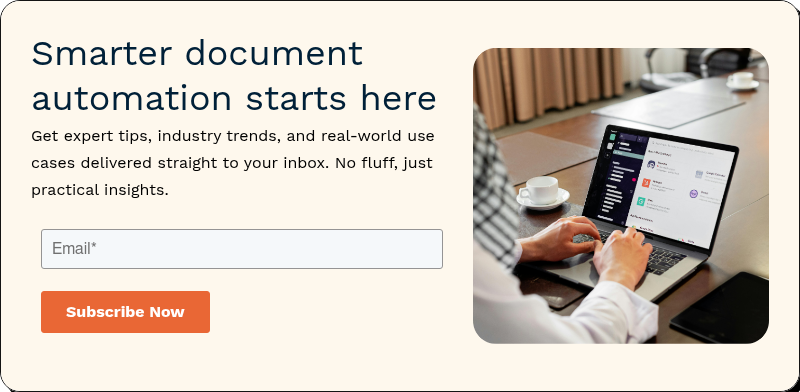
Create the Quote Body
With your administrative details in place, it’s time to tackle the meat of the quote, the section that your prospect has been waiting to see: the body table. This is where you list your products or services, along with descriptions, prices, quantities, and totals. The quote body is what your prospect is going to spend the most time reviewing, so it’s crucial that it’s well-organized and easy to understand.
The quote body is also a great place to call attention to any discounts that you’re able to give your prospect. In the document below, we separated the discount from the rest of the line items so that the eye is immediately drawn to it.
 Note: Prices listed in this table are for example purposes only.
Note: Prices listed in this table are for example purposes only.
At the bottom of the table, sum the prices, including taxes and any other charges that may be applicable. Be sure that the grand total is conspicuous and easy to find -- we chose to highlight it (using brand colors, of course!).
As you’ve probably already noticed, the body table contains a lot of information. It’s easy to understand, which is great for your prospects -- but because there’s so much that goes into it, setting it up correctly can take up lots of valuable time. Hunting through pricebooks and copying and pasting information that’s already been entered into Salesforce just doesn’t make sense for fast-paced sales teams.
What’s more, manually inputting all of this information can lead to errors pretty fast. And errors...well, they tend to lead to bigger errors. All it takes is one incorrect price to create confusion and frustration down the road that might cause surefire opportunities to go cold.
This is where document generation solutions can make the quote creation process exponentially easier. With just a few clicks, you can create quote templates that automatically merge related list data into custom-formatted tables. This means no copy-paste loop and no errors -- all you have to do is click a button, and your body table is populated instantly.
Discounts and other conditional formatting requirements can be simplified using document generators, too. Any number of business rules can be put in place to ensure that your quote meets the specifications of the job at hand. Automatic discounts based on different pricing tiers, different tax rates based on location, varied terms and conditions based on deal size -- no matter the requirement, document generators like S-Docs can handle the heavy lifting and help you deliver speedy quotes every time.
You Might Also Like: 6 Benefits of a Salesforce Document Generator
Add Terms and Conditions
Quotes may not be the first thing that comes to mind when you hear the word “contract,” but they can still form the basis of a legally binding offer. You should include any important terms and conditions that will be applicable if your prospect accepts the quote, such as payment terms or warranties.

Along with preventing any disputes in the future, a terms section ensures that there are no surprises down the line and lets your prospect know what to expect should they decide to do business with you.
You Might Also Like: How Accounting and Legal Departments Can Simplify Contract Creation in Salesforce
Get it in (Virtual) Writing!
In some cases, you can call it a day and send out the quote once you’ve included your terms. However, there may be times when you want to get your prospect’s acceptance in writing (and we’re not talking email replies). Adding a few blank signature lines at the bottom might do the trick, but that puts them in an unpleasant position -- should they really go through the trouble of printing out the quote, signing it, and then scanning it back into the computer?
Our main goal is to make the quotation process as easy as possible, and asking someone to complete multiple steps and interact with more than one piece of technology doesn’t fall under our definition of “easy as possible.”
Luckily, integrating an e-signature solution into your quotation process can eliminate any headaches that legacy signature workflows tend to produce. When you start using e-signatures, the entire process becomes seamless for both you and your prospective customers.

If you use a document generator with a proprietary e-signature solution, things become even easier. With S-Docs and S-Sign, you’re able to generate quotes with a single click, send them for signature, track their progress, and receive them back signed and ready to go -- all without ever leaving Salesforce, or switching between different user interfaces.
Your prospects will love the modern experience that you deliver, while you and your team can continue moving fast and getting things done as the highly efficient team that you are.
Start Generating Professional Quotes with S-Docs
If you follow the formula laid out in this article, you’ll be well on your way to creating professional quotes that stand apart from your competitors and impress your prospects -- but well-designed quotes are only the beginning. If you’re ready to start improving your win rate and amplifying your workflow, look no further than S-Docs, the only 100% native document generation and e-signature solution for Salesforce.
With S-Docs, you’ll be able to create winning quote templates in Salesforce using our robust template editor -- insert related list tables, conditional logic statements, and data from anywhere in Salesforce -- the easy-to-use interface of S-Docs supports it all. And when you use a native e-signature solution like S-Sign, generating and sending your quotes for signature is lightning-fast, and your prospects will be able to review and sign them without missing a beat. The best part? It’s all tracked in Salesforce, allowing you to make intelligent decisions based on insights that S-Docs provides.
Start treating your opportunities right by implementing S-Docs and modernizing your quotation workflow today with the fastest, most secure document generation and e-signature solution for Salesforce. Request a customized demo or email sales@sdocs.com. Happy quoting!

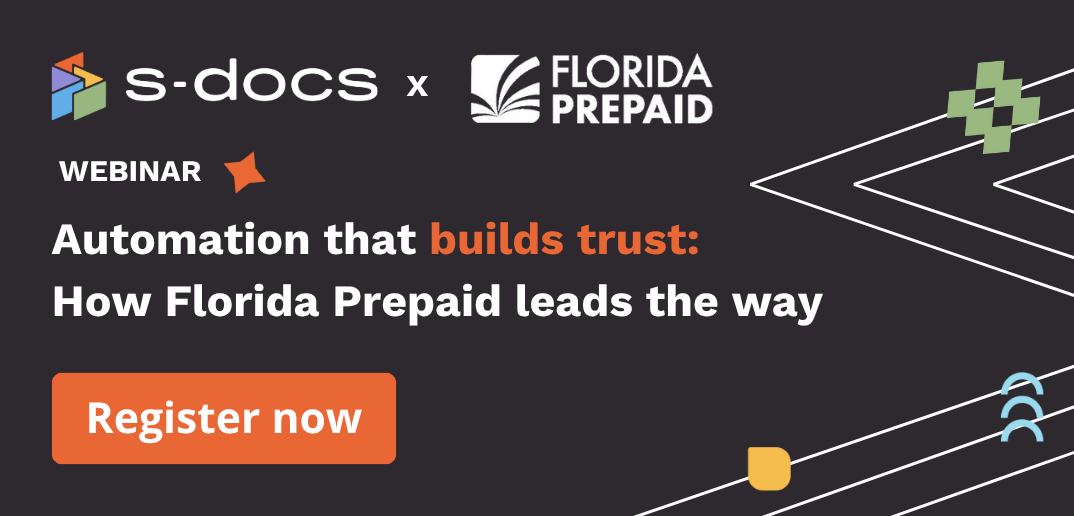
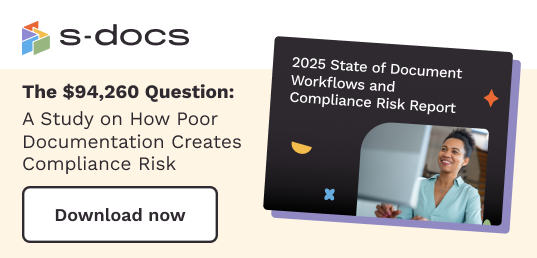
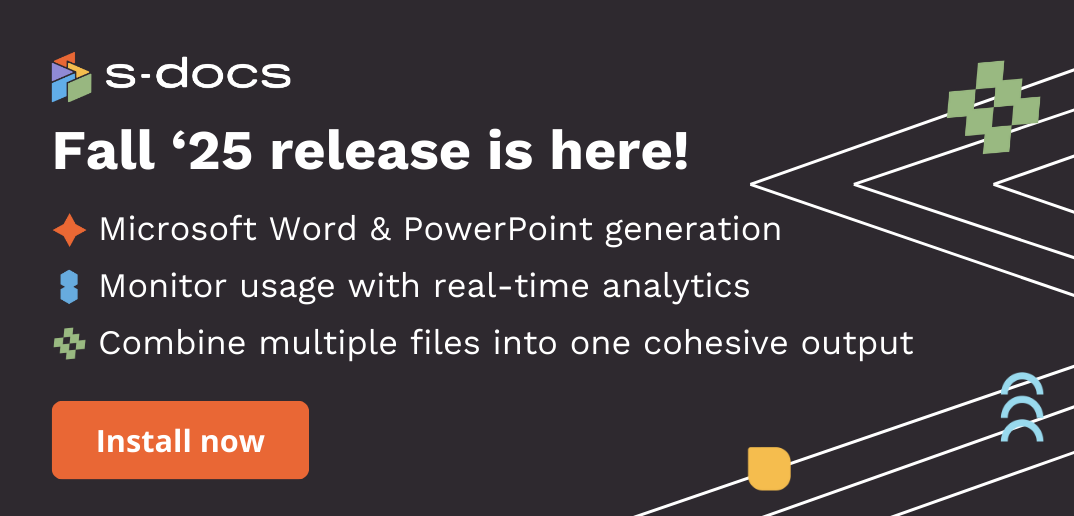
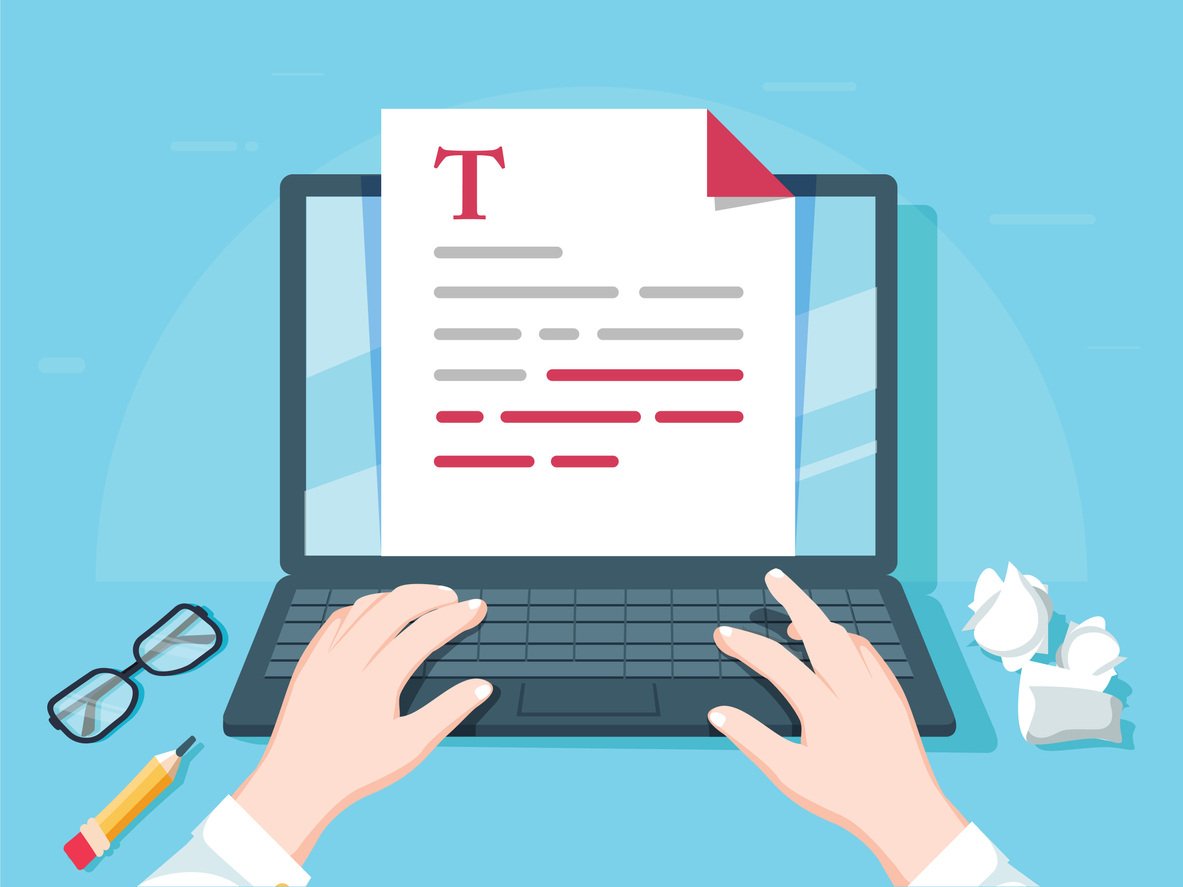

.png)
.png)
.png)