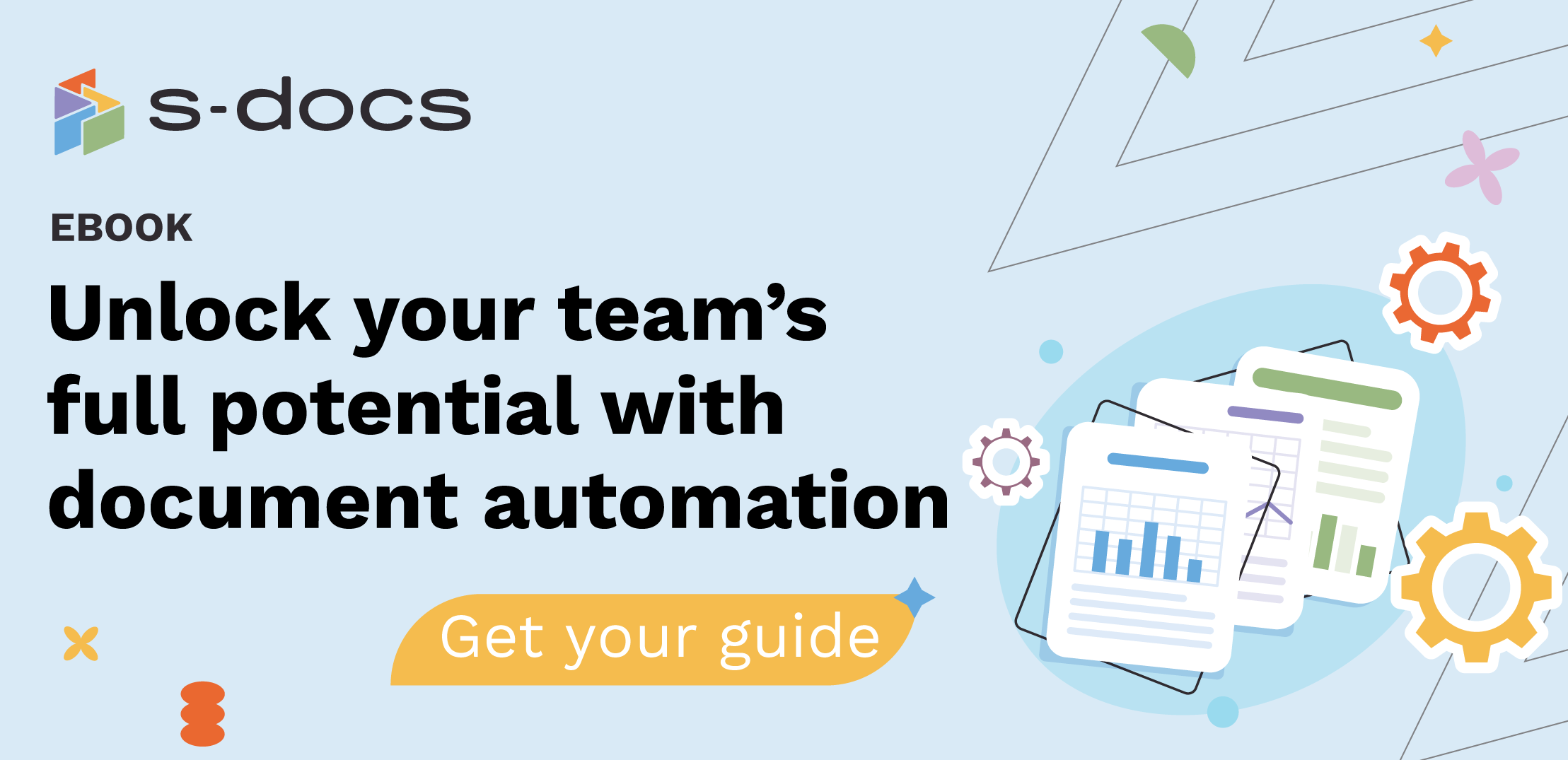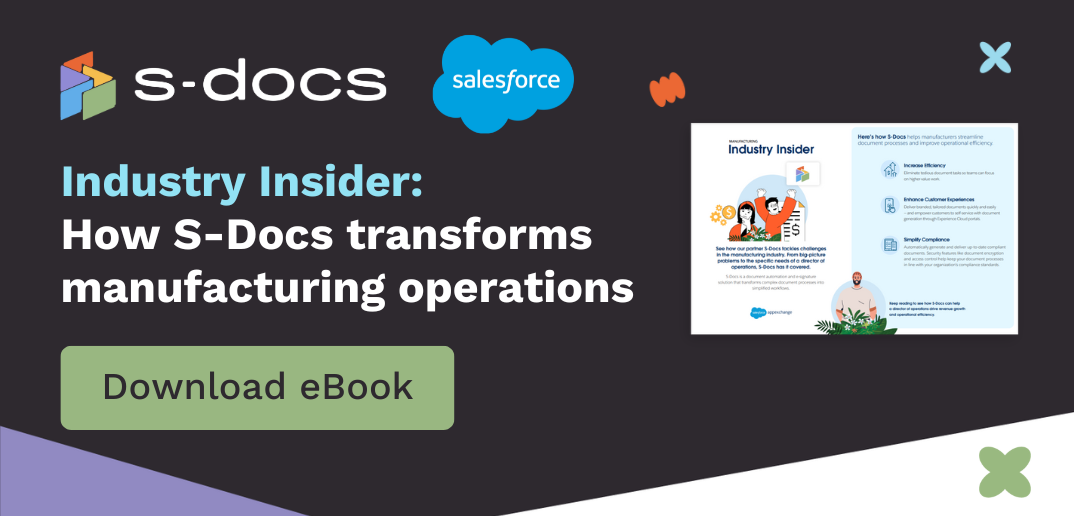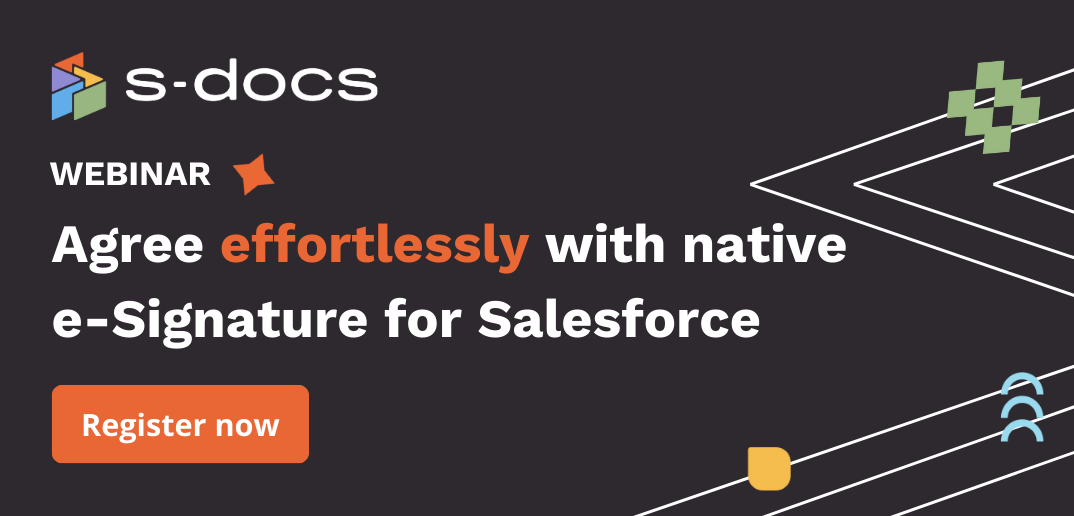Upgrading S-Docs to the latest version is essential to stay up-to-date with new features, bug fixes, and more. When you upgrade to the newest version of S-Docs, all of your templates and documents generated with the previous versions will remain, resulting in a seamless transition to the latest package.
Before you upgrade any product, there are some best practices you should follow to ensure a smooth transition.
Release best practices
Without proper planning and preparation, upgrading your product could potentially disrupt your organization. Here are some tips that can save you time and headaches when you upgrade your product:
- Test, test, test. Upgrade in your own lower environments in non-critical orgs first to ensure that the upgrade goes smoothly. Log in and test that everything works correctly. Be sure to test the upgrade to ensure it works in all configurations. This is crucial to ensure the update doesn’t break anything.
If you push an update with new features or configuration changes, this may affect your existing workflows, thus impacting your customer experience and business.
- Consider upgrade timing. Time your upgrades according to what’s happening in the company. Ensure that the timing of your product upgrades matches the timing of your organization’s goals, capacity, and needs.
Don’t schedule upgrades around the same times as Salesforce-planned maintenance windows. It’s best to wait three to four weeks after a major Salesforce release to complete any other upgrades.
If other upgrades need to happen, stagger them to ensure your support team can handle any issues. This also helps you find and solve any issues before they reach your entire customer base.
- Share your timeline. Give upgrade timelines to the affected parties (your organization or customers) so they know when the upgrade will happen.
- Schedule upgrades outside of peak hours. The best times to do these are in the late evening and night. This helps minimize disruption during business hours. If your organization spans multiple time zones, consider grouping upgrades together based on these time zones.
- Run post-install scripts. If you’re enhancing an existing feature, use a post-install script to automatically assign new components to existing users using permission sets.
- Avoid package changes that can break external integrations. With any upgrade, if you make changes to a package, such as changing validation rules or formula fields, this could break your customers’ external integrations. If you need to make changes to a package, be sure to test these changes and communicate them to your clients well in advance.
Tips for Partners/SIs:
- Batch your upgrades. If you have a large customer base that you need to upgrade, it is best to push upgrades to small batches of customer production organizations. For instance, if you have 1,000 customers, upgrade 50 to 100 of them at a time, at least the first few times. Once you are confident in the upgrade results, then you can start upgrading customers in larger batches.
- Run post-install scripts. If you’re enhancing an existing feature, use a post-install script to automatically assign new components to existing users using permission sets.
If you’re adding a new feature, don’t auto-assign the feature to existing users. Communicate and work with the admins of the customer org so they can determine who should have access to the new feature, and the timing of the rollout.
How to upgrade to the latest version of S-Docs
The latest version of S-Docs should be downloaded from the Salesforce AppExchange.
Important: Do NOT uninstall your current version of S-Docs. Please also keep in mind that after you upgrade, you cannot roll back or downgrade to the previously installed version of S-Docs in any type of org (sandbox or production).
Upgrading is quick and easy; simply follow these steps:
Step 1: Test the upgrade in your sandbox
Install and test the newest version of S-Docs in one of your organization's sandboxes before upgrading your production org to the newest version. This is critical to ensure that everything works as necessary and that upgrading to the latest version of S-Docs does not result in any unintended consequences.
Step 2: Download the upgrade in production
Next, install the newest version of S-Docs in your production org. Select Install for All Users, then click Upgrade.
This will grant S-Docs access to the System Administrator profile and all custom profiles. You can learn more about this and any restrictions here.
Step 3: Update page layouts
You may need to update your page layouts and related list columns to include the latest fields from S-Docs; find out if there are any new fields, whether those fields are included on your page layouts and related list columns, and perform any necessary updates to page layouts and related list columns in order to include any missing fields. (You can read about the latest product updates in our release notes).
If you have any questions or need more support, please reach out to your Customer Success Manager.