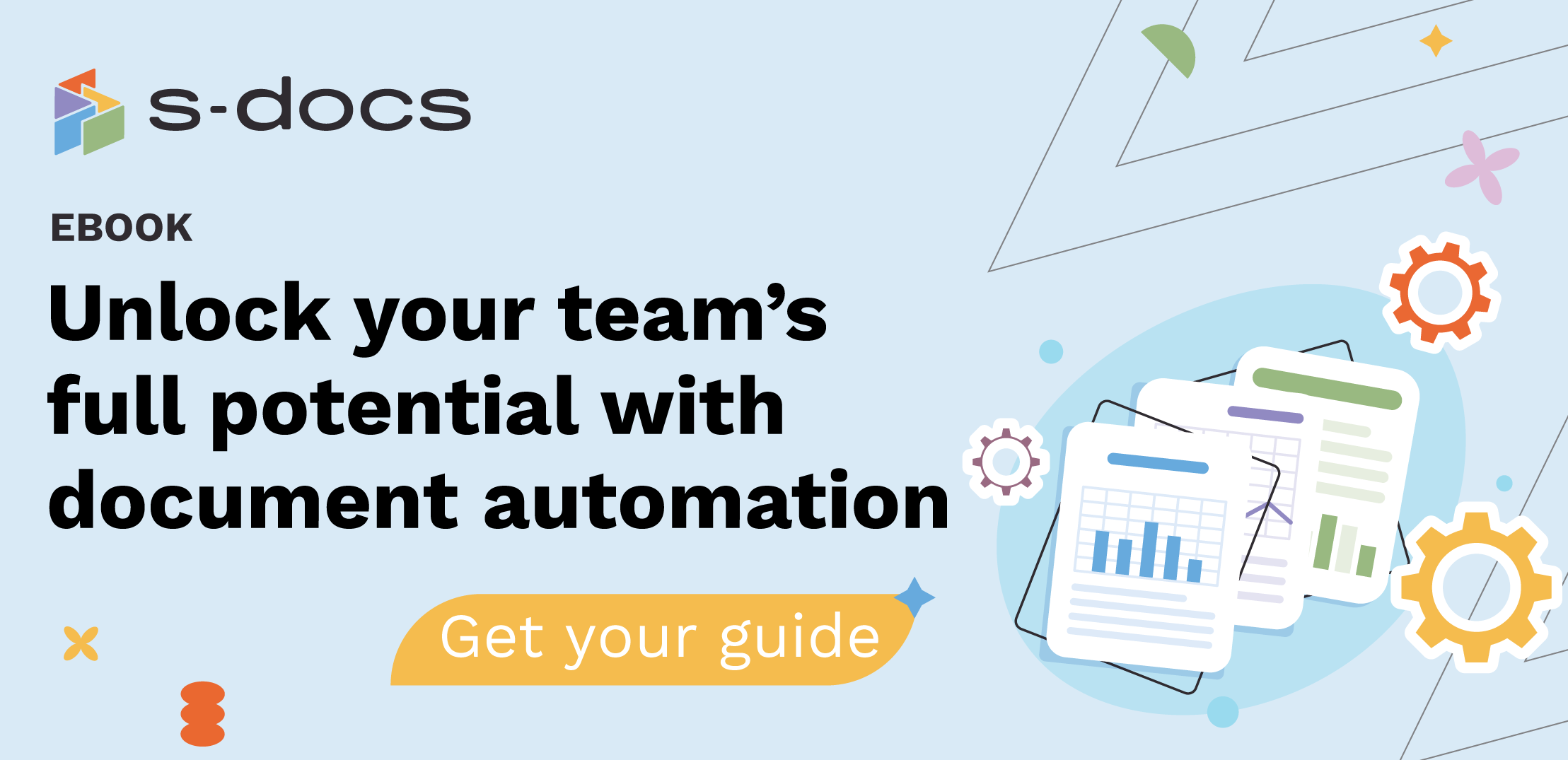S-Docs 4.471
Note: See considerations for this release
Major Updates:
Upload Documents to Microsoft SharePoint
- Using Microsoft SharePoint? You can now upload documents to SharePoint directly from Salesforce without missing a beat. Learn how to configure and use the S-Docs SharePoint integration in this documentation article.
Merge Components Dynamically
- S-Docs components, which are templates that can be merged seamlessly into other templates, just got even smarter. You can now leverage merge fields to dynamically insert different components based on field data. For more information about this feature, including important limitations, check out this documentation article.
Leverage the power of PDF with the ease of PDF-Upload
- S-Docs PDF-Upload templates, which allow users to upload any PDF to Salesforce and drag-and-drop merge fields, can now be inserted as components into traditional PDF templates. Find out more details in this documentation article.
Ensure your critical fields are always populated
- Documents with missing or incomplete data can be frustrating. Now, you can set field population as a condition for document generation, ensuring your critical data is always present. Find out more details in this documentation article.
Minor Updates:
General
- Added new functionality for related list Runtime Prompts
- Support was added for displaying the records selected in one related list Runtime Prompt as options for additional related list Runtime Prompts
- Support was added for using <column>rownum</column> to insert each record’s row number
- Support was added for setting a minimum/maximum number of records that can be selected
- Support was added for using true and true
- Column headers now display field labels instead of field names
- Support was added for allowing users to respond to Text Runtime prompts with rich text (e.g. bold, italics, tables, images)
- Support was added for the Individual Application standard object
- Support was added for selecting the Render level in the Insert Conditional Logic menu in the template editor
- Added the base URL to Salesforce checkbox images
- Groupby values in DOCX templates now take on the styling of the column they occur in
- Support was added for using the rownum special merge field within components called with LineItemsSOQL tags to reference the component’s position (e.g. 1,2,3, etc.) in the output list
- Usage: Use the following syntax within the component to reference its position
- Method 1: true
- Method 2: true
- Usage: Use the following syntax within the component to reference its position
- Support was added for formatting phone fields through merge field and related list attributes. Refer to this documentation article for more information.
- A phone formatting picklist will now appear when phone fields are selected within the Insert Field and Insert Conditional Logic wizards
- Support was added for handling Box upload errors without throwing an exception
- This option ensures that DML occurring in the Box package does not get rolled back by an S-Docs exception
- Follow the instructions in this article to enable this feature
- Support was added for including all files related to the base record of an S-Doc Job in the email sent by the job.
- Check the Include All Related Files checkbox on the S-Doc Job record to enable this setting
- Temporary files generated while using the Live Edit feature are now saved as .txt files
- Components with a Related To Type value other than “Component” now inherit the Page Settings styling from the parent template
- Support was added for using Named Queries with the PDF Upload template format
- Support was added for excluding template Attachments (e.g. uploaded DOCX files or PDFs) from template exports using the S-Docs Template Migrator
- Support was added for routing documents to your Amazon S3 buckets through your F5 gateway proxy URL. This can be configured with the S3 Proxy URL field on the AWS S3 Integration page
- Salesforce Attachments and Files generated via Mass Merge or batch S-Docs Jobs now appear in the Notes & Attachments and Files related lists for objects specified by the template’s Additional Relationship field
- Support was added for the true special merge field
Merge Field Attributes
- Support was added for the justifyNewlines merge field attribute
- This attribute prevents irregular spacing when merging multi-paragraph long text area fields wrapped in justify tags
- Usage: When justifyNewlines=“HTMLElement”, each paragraph will be treated as its own paragraph
- Example: <div style=“text-align: justify;”></div>
- Output: <div style=”text-align: justify;”>Paragraph One</div><div style=”text-align: justify;”>Paragraph Two</div>
- Limitations
- This attribute can only be used for style=“text-align: justify”
- This attribute cannot be used with Microsoft templates
Related List Column Attributes
- Support was adding for using the format-date column attribute with Related List Runtime Prompts
- Support was added for the addToEmail attribute
- This parameter adds email addresses merged through related list columns as document email recipients
- Usage: The addToEmail attribute must be added to a related list column and either the S-Docs button URL or S-Docs Job Email Params field, depending on if the document is generated manually or automatically
- Example:
- <column addToEmail="true">CreatedBy.Email</column>
- Additionally add addToEmail=‘true’ to your S-Docs button URL if generating the document manually
- Additionally add addToEmail=true to the S-Docs Job Email Params field if generating the document automatically
- <column addToEmail="true">CreatedBy.Email</column>
Apex Button Parameters
- Changed the template editor button apex parameters showCVJSON and rpRichText into fields in the Document Options tab in the template editor
- Support was added for using the autodownload parameter with Microsoft templates
- Support was added for the addToEmail parameter
- Usage: This parameter is used in conjunction with the addToEmail related list column attribute (see above) to add email addresses merged through related list columns as document email recipients
- Example: {!URLFOR('/apex/SDOC__SDCreate1', null,[id=Object.Id, Object='Object', addToEmail=‘true’])}
Release Considerations:
- If your Salesforce org has enabled stabilized URLs for Visualforce, Experience Builder, Site.com Studio, and Content Files, any DOC/DOC-NEW templates with the Embed Images checkbox checked will not be able to generate. To resolve this, navigate to your S-Docs Custom Settings record and check the Stabilize URLs Checked checkbox.
- Note: Stabilized URLs are automatically enabled in all new or refreshed Sandboxes, and will be enabled for all orgs in the Summer ‘22 release. View this Salesforce Help article for more information.
- The Live Edit feature is no longer supported for the DOC template format. DOC templates with Live Edit enabled will not be editable at all until the Live Edit checkbox is unchecked on the template detail page
- All references to Salesforce API versions under 20.0 were updated
S-Sign 2.241
Note: See considerations for this release
Major Updates:
Personalize S-Sign with custom reminder and expiration emails
- Keeping your S-Sign requests on track with reminder or expiration emails? You can now create custom templates that deliver personalized, on-brand experiences every time. Learn more about custom email templates in this documentation article.
Deliver a faster signing experience with auto-selected text-to-signature
- The text-to-signature feature allows signers to skip the drawing pad and insert their signature as a cursive font. You can now keep this option checked by default, increasing the speed and simplicity of the signing experience.
Gain more insight into your S-Sign requests
- The Sign Status field on the S-Sign Envelope Document object was updated with new values to more accurately record the progression of a request through the final S-Sign submission steps, allowing you to view more detail about the status of your in-progress requests than ever before.
Minor Updates:
General
- Support was added for translating S-Sign Picklist from Field values
- Usage: Define field translations in the Salesforce Translation Workbench, then add the ssignParams='language:Salesforce_Language_Code' parameter to your S-Docs button. Be sure to replace “Salesforce_Language_Code” with the appropriate language code (e.g. de for German, fr for French, etc.).
- Note: If you’d also like to translate the S-Sign UI, ensure the name of your UI translation is the same Salesforce language code used with the ssignParams parameter
- Support was added for formatting S-Sign Text Fields according to a chosen currency (i.e. U.S. currency as $1,234.56, E.U. currency as €1.234,56, etc.). This can be configured with the Currency picklist in the S-Sign Text Field settings
- Support was additionally added for preformatted text fields according to user-specified formatting
- Support was added for inserting new lines in text input fields. This setting can be configured with the Allow New Lines checkbox in the S-Sign Text Field settings
- Support was added for setting the Reply-To field on S-Sign confirmation emails to the email of the requester
- The special merge fields [[REQUESTER_NAME]] and [[REQUESTER_EMAIL]] (used with custom S-Sign notification templates) now merge values from the createdby.name and createdby.email fields, even when the From address is set to an org-wide address
- Support was added for including/excluding the timestamp and signer name underneath completed signatures. This setting can be configured with the Show Timestamp and Signer Name on Signature Images checkbox on the S-Sign Configuration page.
- Support was added for sending previously generated documents for e-signature
- Usage: Create a new button on the SDoc object with the URL listed below and add it to the SDoc page layout. When users navigate to an S-Doc record and click the button, they’ll be able to pair the document with an S-Sign email template and send it for signature
- URL: {!URLFOR('/apex/SDOC__SDCreate1', null, [id=SDOC__SDoc__c.SDOC__ObjectID__c, Object=SDOC__SDoc__c.SDOC__ObjectType__c,showSSignInPerson='true',preinsertedDocs=SDOC__SDoc__c.Id])}
- Modified the e-signature user interface for ease of use
- The navigation toolbar was moved from the bottom to the top of the screen
- The Previous button is now hidden for documents with only one input
- The Submit button is now highlighted for better visibility
- The Sign Here and Initial Here input squares are now darker with larger, bolder text for better visibility
- Support was added for adding extra recipients to confirmation emails
- Support was added for customizing and adding CSS styling to error messages for the input field groups feature
- Added a default text-to-signature font selection
Release Considerations:
- The deprecated custom setting Save Confirmation Emails As Activities was reinstated
- ‘No Contact Records’ inserted by S-Sign are now able to be auto-deleted by the package
- All ContentDocumentLinks inserted by S-Sign now have a Visibility of AllUsers
- The S-Sign User and new S-Sign Experience Cloud User permission sets now allow View All permissions on the S-Sign Envelope object