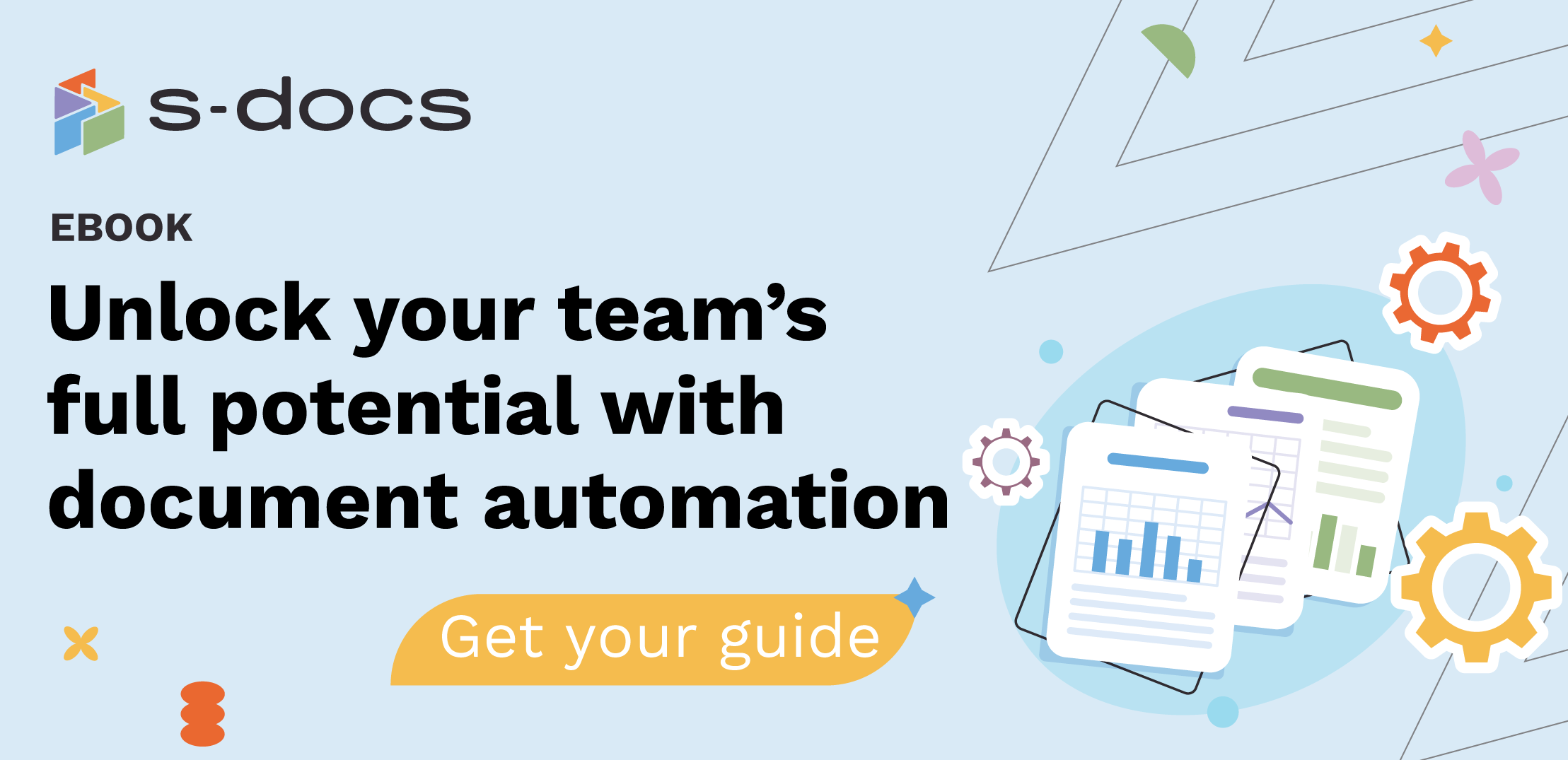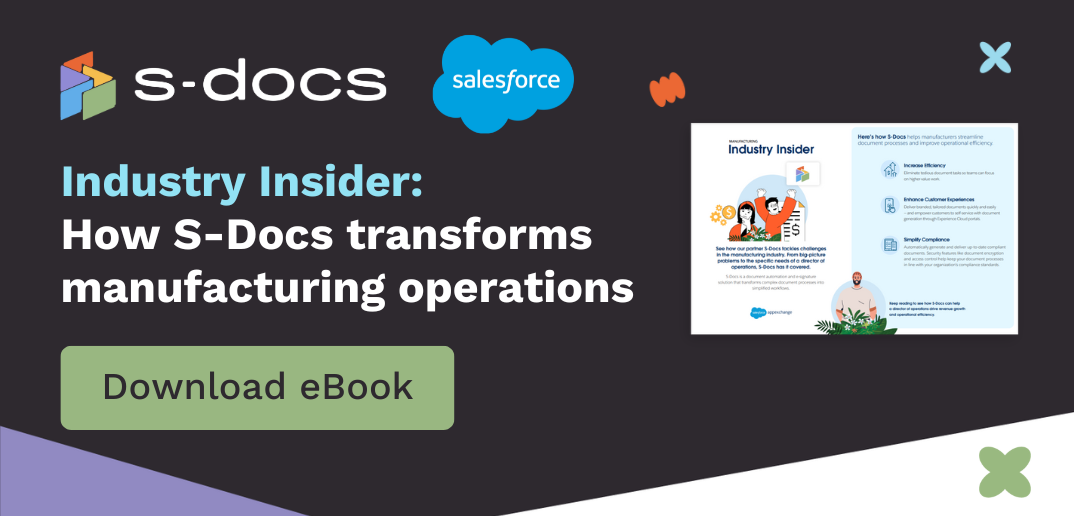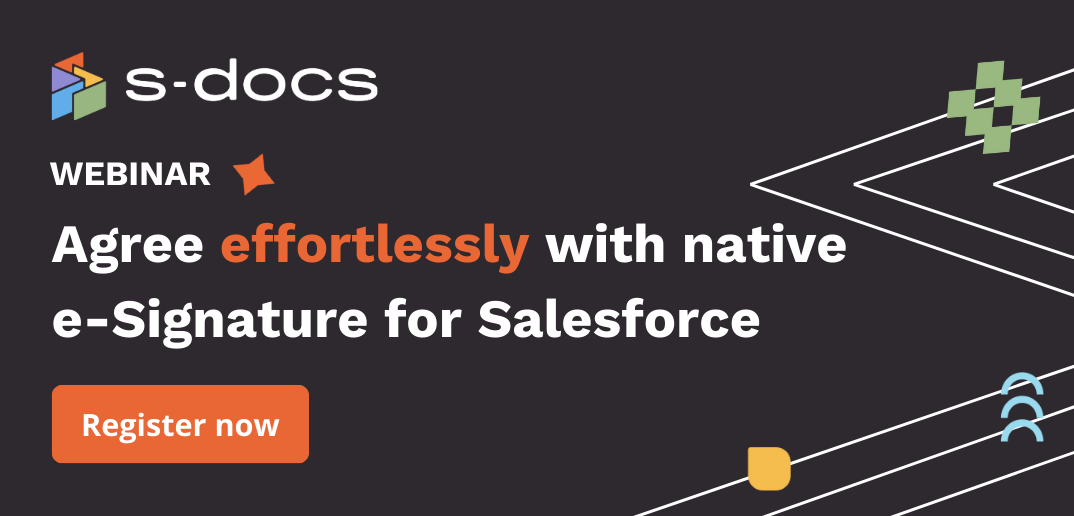S-Docs 4.506
Note: See considerations for this release
Major Updates:
Leave disparate documents behind with S-Docs PDF Stitch
- PDF Stitch keeps your documents organized by enabling you to combine your S-Docs PDFs with any PDF in Salesforce. Find out how you can use PDF Stitch to create seamless document packets and more in this documentation article.
Support your multinational customers with data translation
- One template, boundless languages. You can now create translation maps for any field values in your documents, enabling you to deliver personalized experiences across the globe. Find out more in this documentation article.
Generate larger PDFs without skipping a beat
- Hefty content requirements? S-Docs PDFs that exceed Salesforce file limits now split into multiple files, allowing you to generate larger documents without breaking your stride.
Scale your workflows by up to 50% with higher bulk processing capacity
- Get more docs out the door faster. S-Docs queueable bulk generation now provides increased processing speeds and 50% higher document limits.
Bigger batch jobs, lower limitations
- You can now use batchable apex to bulk-generate more documents daily than ever before - though keep in mind that more processing time is required compared to queueable apex. Reach out to our team to find out more.
General
- Support was added for uploading documents to Amazon S3 folders
- Usage: Add a folder file path in the S3 File Path field on the S-Docs AWS S3 Configuration page
- Support was added for automatically including ContentDocument, ContentVersion, and/or Attachment IDs in the folder file path for documents uploaded to Amazon S3 folders
- Usage: Check the Use File Id For AWS Folders checkbox in your S-Docs Custom Settings record
- Example: A file called “TestFile.pdf” with ContentDocument id of 0693s00000LjO2UAAV and ContentVersion id of 0683s00000MYvbkAAD would have a file path that looks like:
- 0693s00000LjO2UAAV/0683s00000MYvbkAAD/TestFile.pdf
- Support was added for using the PDF-Upload template format with PDFs of any dimension
- The embedImage() function for DOC/DOC-NEW templates now uses the PageReference method getContent for images in the current org and HTTP requests for image outside the org
- Note: Images in DOC-NEW templates that aren’t stored within the org should be in the proper content.force or documentforce URL format, since improperly formatted URLs cannot be converted from outside orgs
- Support was added for translating Email Settings data using data translation maps
- Support was added for embedding static resource images in DOC/DOC-NEW templates
- Pound (#) and comma (,) characters are no longer replaced with underscores in file names for documents generated using the DOC template format
- The Header and Footer tabs were removed from the template editor for the XLS template format
- Support was added for converting HTML-based blobs into strings using merge field attributes or related list column tags
- See the Merge Field Attributes or Related List Column Attributes sections of these release notes for more information
- The view state storage limit was increased for DOC-NEW templates that contain embedded images on the Generated Documents page and S-Docs Email page
- Support was added for disabling default queries S-Docs runs on the Contact object when users navigate to the S-Docs Email Page
- Enable this feature by checking the Disable Contact Record Queries For Email checkbox in the S-Docs Custom Settings
- Support was added for defining styling at the per-page level for the PDF template format, allowing for different page sizes/margins for individual pages
-
-
- Usage: Use <pagebody> tags in your templates like you would regular <body> tags. The <pagebody> tags will be replaced with HTML <body> tags at runtime.
- Example:
<style type="text/css">@page parentTemplate {margin: 1in;}body.parentTemplate {page: parentTemplate;}@page componentTemplate {margin: 0in;}body.componentTemplate {page: componentTemplate;}</style><pagebody class="parentTemplate">Page 1</pagebody><pagebody class="componentTemplate">Page 2</pagebody><pagebody class="parentTemplate">Page 3</pagebody>
-
-
- Support was re-added for including page breaks after a specified number of documents when using the Mass Merge Combine all into single printable document function
- This feature can be enabled in the Mass Merge Options section of the Document Options tab in the template editor
- Users without View Setup and Configuration permissions can now generate documents
- Note: If users without the View Setup and Configuration permission generate DOC or DOC-NEW documents with embedded images, those images may not render due to that user being unable to retrieve the image URL
- Support was added for using merge fields to define which SharePoint folder documents will be uploaded to. Find out more in this documentation article.
- Support was added for delimiting components merged though related lists with page breaks. Find out more in this documentation article.
- Syntax: <component delimiter="pagebreak">Component Name</component>
- A page break will be added after each component
- Support was added for modifying the reply-to address for emails sent with S-Docs
- You can set the reply-to address within the Email Settings tab in the template editor or on the S-Docs Email page
- Added the S-Docs Jobs (Guest User) permission set
- This permission set should be assigned to guest users that need to insert S-Docs Jobs
- Support was added for the French phone number format (## ## ## ## ##). Please see Formatting Phone Fields for more information.
- Users without admin credentials can now upload documents to Microsoft Sharepoint
- Support was added for unlinking Microsoft SharePoint credentials
- Support was added for allowing end users to specify which Microsoft SharePoint folder a document should be uploaded to after generation. Find out more in the SharePoint Integration documentation article.
- Note: The Document library will default to the Documents (/Shared Documents/ in URL) library
- The top of the template editor now displays the Template Format and Related To Type (base object) field values
- Modified the behavior of the S-Doc Relationship Email button (presented as an envelope icon for each generated document in an object’s S-Docs related list) to allow for generation of email templates or additional attachments directly from the S-Docs email page
- This button mirrors the behavior of the GenAtEmail S-Docs button URL parameter
- Help text was added to the Allow user to create new lines setting for Runtime Prompts fields
Merge Field Attributes
- Support was added for the blobToString merge field attribute
- Usage: This attribute converts HTML-based blobs into strings
- Example:
- Notes:
- The blob content must be able to be converted to a string or well-formed HTML
- This attribute is also available as a related list column attribute
Related List Column Attributes
- Support was added for the blobToString column attribute
- Usage: This attribute converts HTML-based blobs into strings
- Example: <column blobToString=“true”>Object.Field</column>
- Notes:
- The blob content must be able to be converted to a string or well-formed HTML
- This attribute is also available as a merge field attribute
- Support was added for grouping records in related list tables by multiple fields
- Usage: Add a comma-delimited list of fields within <groupby> tags
- Example: <groupby>quantityunitofmeasure,family</groupby>
- Support was added for passing static merge fields (like Runtime Prompt merge fields or Special Merge Fields) into components merged through related lists
- Usage: Use the mergeFieldName column attribute to set the name of the merge field as it will be referenced in the component. Use the mergeFieldValue column attribute to input the merge field syntax that the field should pull its value from
- Example:
- Parent Template Syntax (with a Runtime Prompt text merge field called true
-
<!---->
-
- Component Template Syntax:
- true
- Parent Template Syntax (with a Runtime Prompt text merge field called true
Release Considerations:
- The API version of multiple classes was updated from 42 to at least 52
- The Add Image button in the template editor and Live Edit editor is now hidden on mobile devices
S-Sign 2.287
Note: See considerations for this release
Major Updates:
Create templates faster with help from document previews
- Pixel-perfect S-Sign documents have never been easier to achieve. You can now preview how a document will appear to its signers as you build your template - helping you work more efficiently and always ensuring seamless customer experiences. Find out more in this documentation article.
Get a bird’s-eye view of your e-signature requests
- The new S-Sign Request Management page provides a window into an org's e-signature activity. Create and manage requests from one centralized location with less clicks and higher efficiency. Find out more in this documentation article.
Deliver smoother customer experiences with faster agreement execution
- Less waiting, more doing. We’ve accelerated the document submission process by up to 50% so your customers can execute faster - and you can achieve quicker time to contract value.
Minor Updates:
General
- Added a new status to the Envelope Document object to reflect when signers save their progress
- New Status: Saved inputs for [SIGNER_PROFILE_NAME]
- Support was added for using the legacy Sign Here arrow icon as the signature input button on signable documents. This can be set on the S-Sign Configuration page.
- Added the [[EMAIL_SUBJECT]] S-Sign merge field
- This can be used in custom notification templates and will be replaced with the subject line from the initial request email
- Signer profiles without associated input fields are no longer removed from the template
- This behavior allows for adding signer profiles that can review & submit a document without needing to fill any fields
- Adds text-wrapping in S-Sign via Allow New Lines,
- Support was added for enabling new lines for text input fields by default
- This can be set in the S-Sign Template Settings
- Support was added for using hyperlinks in S-Sign documents
- Note: This is only supported for the PDF template format
- Support was added for previewing S-Sign requests with the PDF-Upload template format
- The Date field ‘MMM d, yyyy’ format option was changed to ‘MM d, yyyy’ and now displays a full month, e.g. ‘December 1 2021’
- Support was added for using custom S-Sign Request HTML email templates for signers signing via email after In-Person signers
- This template can be specified in the S-Sign Template Settings
- Support was added for abbreviating text-to-signature initials by default (if John Smith is typed into the input box, the initials displayed will be J.S.)
- This can be set in the S-Sign Configuration page or in S-Sign Custom Settings
- Support was added for hiding unchecked checkboxes on the final signed document
- This can be set in the S-Sign Template Settings
- Support was added for limiting the number of characters in Text Input Fields
- Support was added for using S-Sign with the InsurancePolicy standard object